|
Using iTeleport Connect for Windows Now that you've set up iTeleport Connect for Windows, you're able to control your computer from anywhere in the world. Read on to learn how you can get the most out of iTeleport Connect.
- Does iTeleport Connect need to always be running on my PC?
Yes! iTeleport Connect has to be running and connected for iTeleport to be able to connect to your PC.
- Does my PC need to be turned on?
Yes!
- What exactly does iTeleport Connect do?
iTeleport does two things: first, it runs a VNC (screen sharing) server internally if necessary; next, it connects to the Google Talk network to allow iTeleport to create a network connection to the VNC server. Without iTeleport Connect, you would have to install a VNC server configure a host of complicated settings yourself — so it's a huge improvement over other apps.
- What are the advanced settings for?
Run VNC Server: Runs a VNC server on the displayed port. If you don't know what a VNC server is, leave this option on.
Search for VNC Server on port: Search for an existing VNC server on the displayed port — use this if you'd prefer to use your own VNC server instead of iTeleport's internal VNC server. This setting is for advanced users.
- RDP Proxy: Once enabled, if your Windows PC has RDP enabled on it, iTeleport Connect will attempt to detect the presence of the RDP server, and if found, will allow iTeleport to connect to your PC via RDP. If RDP is not found, iTeleport will still continue as before — so if you have VNC enabled, it will continue with running / searching for a VNC server as before. If you are sure you do not wish to use RDP, simply turn off this option.
Use Gmail Password for VNC Password: When enabled, your VNC password is set to your Gmail password — which means you have one less password to remember and worry about. We recommend leaving this turned on. If you're getting incorrect password errors time and again, turning this option off should help.
Auto start Screen Sharing: When enabled, iTeleport Connect will start Screen Sharing if it isn't already running.
Launch on reboot: When enabled, iTeleport Connect will launch when your computer restarts on login. Currently, iTeleport Connect does not install as a service, so you need to be logged in as a user to use it — although we're hard at work on fixing this, so that you can connect even when you're at the Windows login screen.
Google Connection Method: If you're having trouble connecting because of network issues, try changing this setting.
|