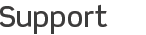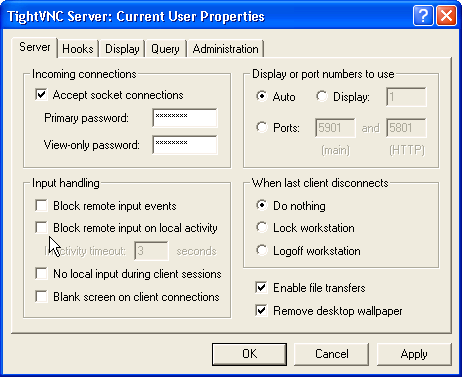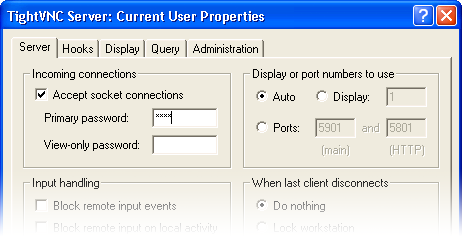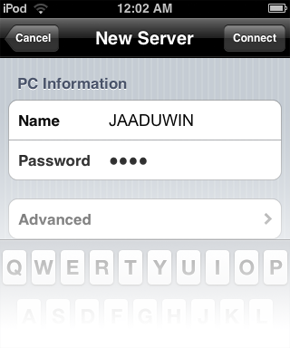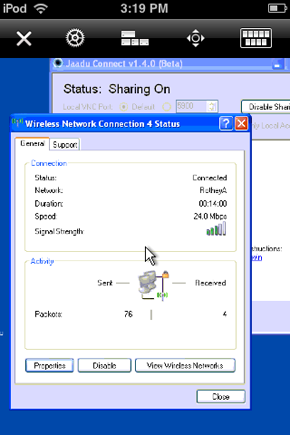iTeleport connects successfully, but I don't have mouse or keyboard control
If you have connected successfully to your computer using iTeleport, but are unable to move the mouse or control the keyboard, try the following:
-
Double click the TightVNC icon in the system tray to open the TightVNC Server Properties window.
-
Make sure that none of the Block remote input options are selected.
-
Connect to your computer and try moving the mouse using iTeleport.
If you still can't control the mouse and keyboard, you are probably connecting using your View-only password. To fix this:
-
Delete any existing password from the View-only password field of the TightVNC Server properties window.
-
Enter a new password in the Primary password field.
-
Enter this same password in the server settings window of the computer you'd like to connect to in iTeleport.
You should now be able to connect and control the mouse and keyboard.
If you are still experiencing issues, please contact us.