New Features in iTeleport
iTeleport v6.0.0 (currently in review) adds Windows Remote Desktop Protocol (RDP) support. To use it, tap the blue arrow next to your computer name in iTeleport, and set the Protocol to RDP. If you're using iTeleport Connect on your Windows machine, make sure you've updated to iTeleport Connect v6.0.0+.
iTeleport v5.1 brings several new features:
Version 5.0 brings several new features:
- Home tab:
- The new home tab brings with it several in-app help, usage, and setup guides. There is also a help screen dedicated to showing you all the touch controls available in iTeleport.
- For users of the free-trial version, the home tab is also where you can track how many days of iTeleport Time you have left. This is also where you can add time by purchasing or referring friends.
- Save Screenshots:
- It's now really easy to save a screenshot of your desktop. When you're connected to your computer via the Internet tab, go to Options -> Save Screenshot. A screenshot of your full desktop will be saved and an email with a link to download the image will be sent to your Gmail account. You can use this for whatever you want-- your own private use, or to share with friends!
Version 4.1 adds a couple of features much-requested by our users:
- VGA out support:
- View your remote desktop screen on an external monitor, projector, or any other external screen that supports VGA.
- To use it, connect your iPhone/iPad to an external screen with a VGA cable adaptor.
- Requires iOS 3.2 or higher.
- Bluetooth keyboard support:
- Improves support for using a bluetooth keyboard to type on your remote desktop.
- Connect your bluetooth keyboard to your iPhone/iPad as you usually would. In iTeleport, connect to your server and touch the keyboard button in the upper right corner to activate the external keyboard.
Version 4.0 has a number of amazing features:
- Redesigned remote control:
- The remote control buttons show up along with the screen
- You can control the mouse and see the remote screen simultaneously
- Zero Configuration Networking:
- There's no need to do port forwarding any more, just use iTeleport Connect
- Simply enter your Gmail account in the Internet tab and in iTeleport Connect on your desktop, and connect seamlessly
- If you have any problems, click the Copy button in iTeleport Connect's log view, and send us an email with your log.
- Native iPad support:
- As promised, we've added iPad support as a free upgrade for our iPhone users.
Version 3.0 has a host of useful new features:
- Full screen view: A first in any VNC application on the iPhone!
- With 3 fingers, do a vertical swipe up to hide the statusbar + toolbar
- Another 3 finger vertical swipe up brings up the keyboard
- Downward swipes remove the keyboard, and restore the status bar
- Cut/Copy/Paste/Undo support:
- When you bring up the keyboard, you can type as you did earlier
- The letters show up without darkening the main view
- If you tap the compose button, you can now compose your message using cut, copy, and paste, as well as the autocomplete feature of the iPhone keyboard!
- Shake the iPhone to Undo any text editing
- Once you've composed your message -- simply tap the Send button
- Remote Copy:
- This needs to be seen to be believed!
- In the remote computer, select some text, and choose the Copy option (Ctrl-C or Cmd-C, or choose the option from the menu)
- The text will be brought into the iPhone's copy buffer, and can be pasted anywhere on the iPhone!
- This feature requires Vine Server on Mac, and works with any VNC server on Windows. Apple Remote Desktop and Screen Sharing do not support Remote Copy at this time.
- Google-based login:
- We're not 100% ready to launch this just now. Check back in a couple of days -- this one's worth waiting for!
Version 2.0 brings many new and exciting features to iTeleport:
- Secure your connection using SSH Encryption
- Improved support for international keyboards (e.g. French, German, etc.)
- Touchscreen mode: use iTeleport just like you use Safari, and have the mouse click wherever you tap!
- AMX Touchscreen Interface support: control your VNC-enabled AMX panels