Using iTeleport Connect for Mac Now that you've
set up iTeleport Connect for Mac, you're able to control your computer from anywhere in the world. Read on to learn how you can get the most out of iTeleport Connect.
- Does iTeleport Connect need to always be running on my Mac?
Yes! iTeleport Connect has to be running and connected for iTeleport to be able to connect to your Mac.
- Does my Mac need to be turned on?
Yes!
- What exactly does iTeleport Connect do?
iTeleport does two things: first, it enables Screen Sharing / Remote Management (aka Apple Remote Desktop on Tiger) if it isn't already running, and sets it to allow VNC connections with a VNC password; next, it connects to the Google Talk network to allow iTeleport to create a network connection to your Mac. Without iTeleport Connect, you would have to configure a host of complicated settings yourself — so it's a huge improvement over other apps.
- What are the advanced settings for?
Use Gmail Password for VNC Password: When enabled, your VNC password is set to your Gmail password — which means you have one less password to remember and worry about. We recommend leaving this turned on. If you're getting incorrect password errors time and again, turning this option off should help.
Auto start Screen Sharing: When enabled, iTeleport Connect will start Screen Sharing if it isn't already running.
Launch on reboot: When enabled, iTeleport Connect will launch when your computer restarts, by adding itself to your System Preferences > Accounts > Login Items list. Additionally, it will also run at the Login Window if you haven't already signed into your user account (this isn't supported on Tiger).