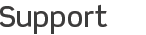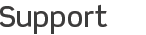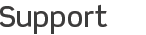
Configure Windows Firewall
This sounds scarier than it is! Just follow these simple steps:
-
Vista users: Type Firewall in the Start Search from the Start Menu. Skip to step 4.
XP users: Click on the Start Menu, and click on Control Panel
-
In Control Panel, click on Network and Internet Connections:
Run Jaadu Connect
-
Then, click on Change Windows Firewall Settings:
-
Now check to see if your firewall is on. If the firewall is off, STOP here— you don't need to change anything. However, if it's on, then you need to keep reading.
-
Make sure the Don't allow exceptions button is not checked:
-
Next click on the Exceptions tab at the top:
-
In the Exceptions view, click on the Add Port button:
-
Set the name to VNC Server, and set the port to 5900. Press OK.
For 'connect anywhere' setup: Click the Change scope option, and make sure that it's set to allow connections from any computer on the Internet
-
Click OK on the Windows Firewall page and pat yourself on the back— you just configured the firewall settings to allow TightVNC to work with your firewall. Remember, if your firewall was off to begin with, you don't need to do any of this.
|