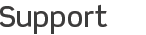
iTeleport Connect: An Overview
The problem: When two devices try to talk with each other, they need to be able to make a direct connection. This is easy to do when they're on the same network -- for instance, when your iPhone and Mac are both on the same home wifi network. When you're on different networks, this becomes difficult -- for instance, you're in San Francisco with your iPhone on a 3G network, while your Mac is at home in New York City on your DSL connection. Other apps require you to solve this problem manually, and it gets very complicated very quickly. They ask you to configure your home router for port forwarding manually, and set up a dynamic DNS subscription. This is too difficult for most users to do, which is why we created iTeleport Connect. iTeleport Connect provides the same capability, but without any of the effort. You do not need to configure your router, or configure dynamic DNS, and no port forwarding entries are created. All you need is iTeleport on your iPhone / iPad / iPod, and iTeleport Connect on your computer. Both sides connect to Google's servers, and authenticate using the same Gmail credentials. This also adds a layer of security to your connection -- since only you know your Gmail password. Think of this as a magic portal between you and your computer that is guarded by your Gmail credentials. Once you authenticate, iTeleport gets connected to iTeleport Connect, which then connects you onto your VNC (or SSH) server locally. Thus, we support three levels of security (Google, SSH, and VNC) while still making the connection process simple and hassle-free. We take security very seriously, and we also want you to find our app easy to use. We believe that iTeleport Connect provides the best mix of security with ease-of-use, and we hope you find it useful! |