|
Using iTeleport on your Mac
Now that you've set up iTeleport, you're able to control your computer from anywhere in the world. Read on to learn how you can get the most out of iTeleport. Once you're connected to the remote computer, you can start using it just like you're in front of it. You can zoom in with a pinch gesture on the trackpad, or use the Zoom In/Out menu options. You can even go full screen in both Snow Leopard and Lion. When you zoom in, the screen will move to follow your mouse. You can turn this feature off from the View menu. To pan the local display, press Ctrl-Opt-Cmd — your mouse turns into a hand, letting you grab and move the display, and the scroll wheel / trackpad scroll gesture will let you pan the display as well. Additionally, all the keyboard shortcuts have been defined to use these same three keys — take a look at the View menu for more details. iTeleport for Mac is our latest creation, and we'd love to hear how we can improve it for you. Please contact us at feedback [at] iteleportmobile.com to tell us your thoughts on the app! |